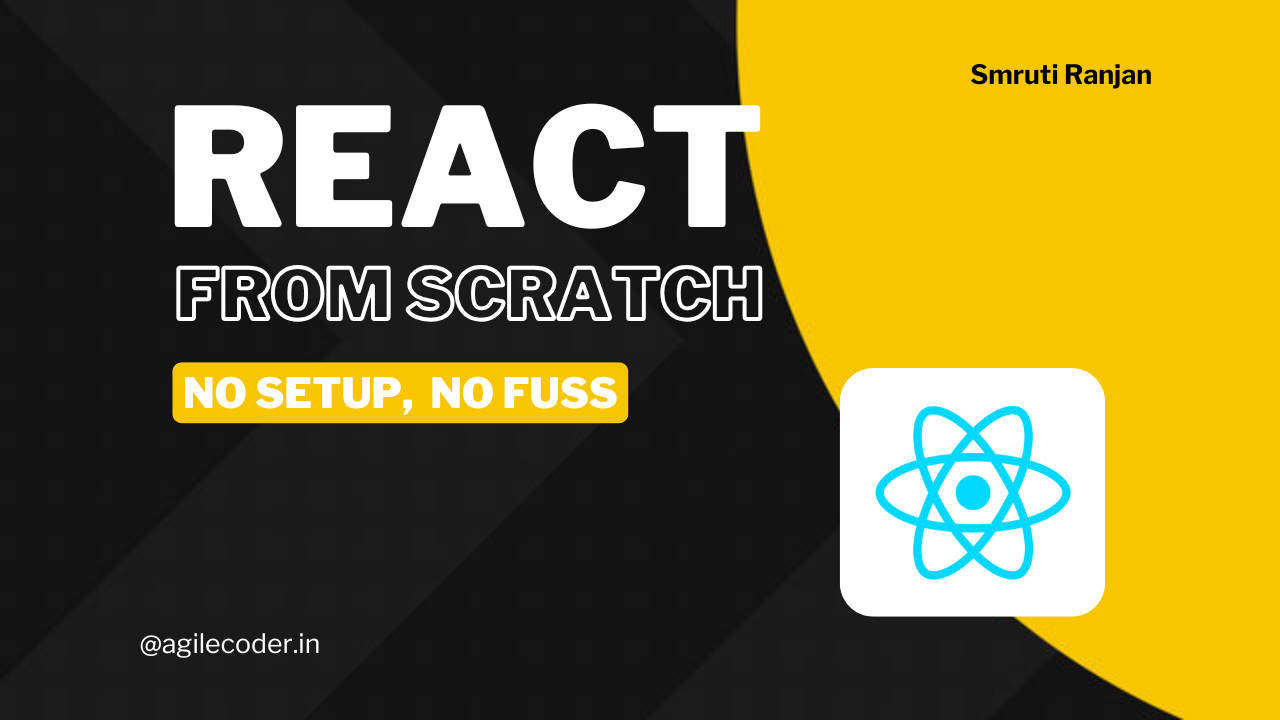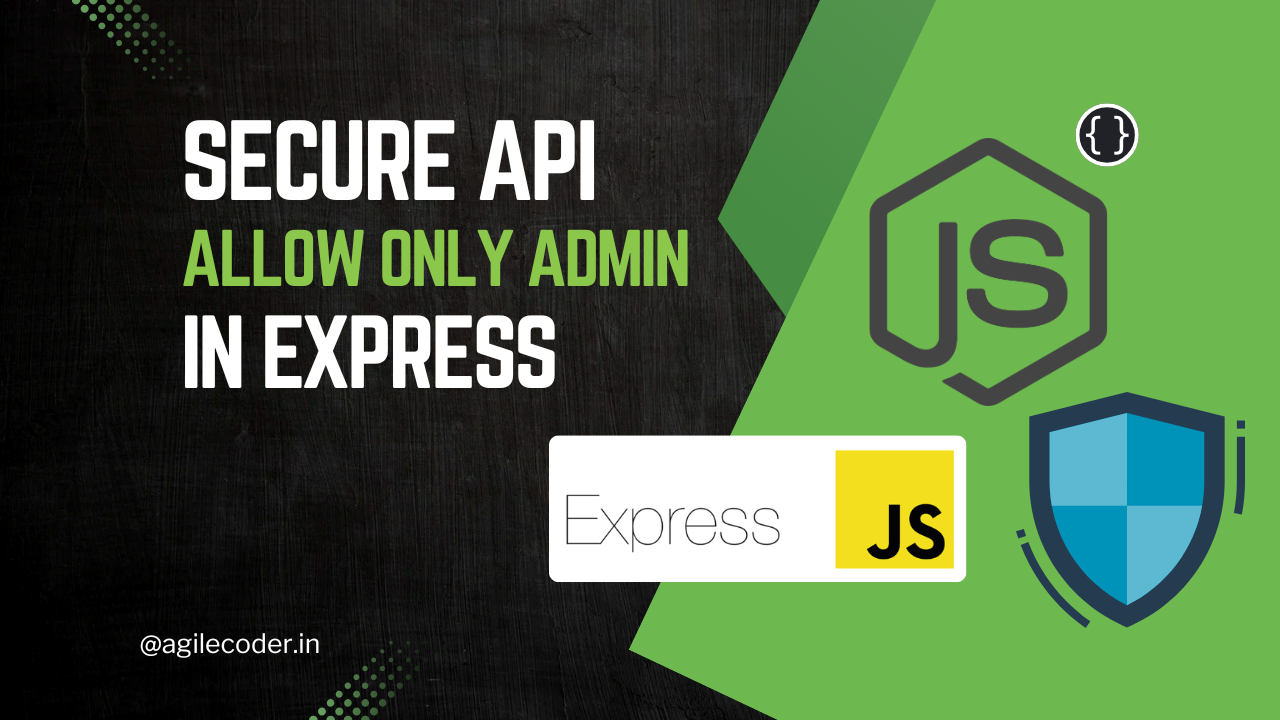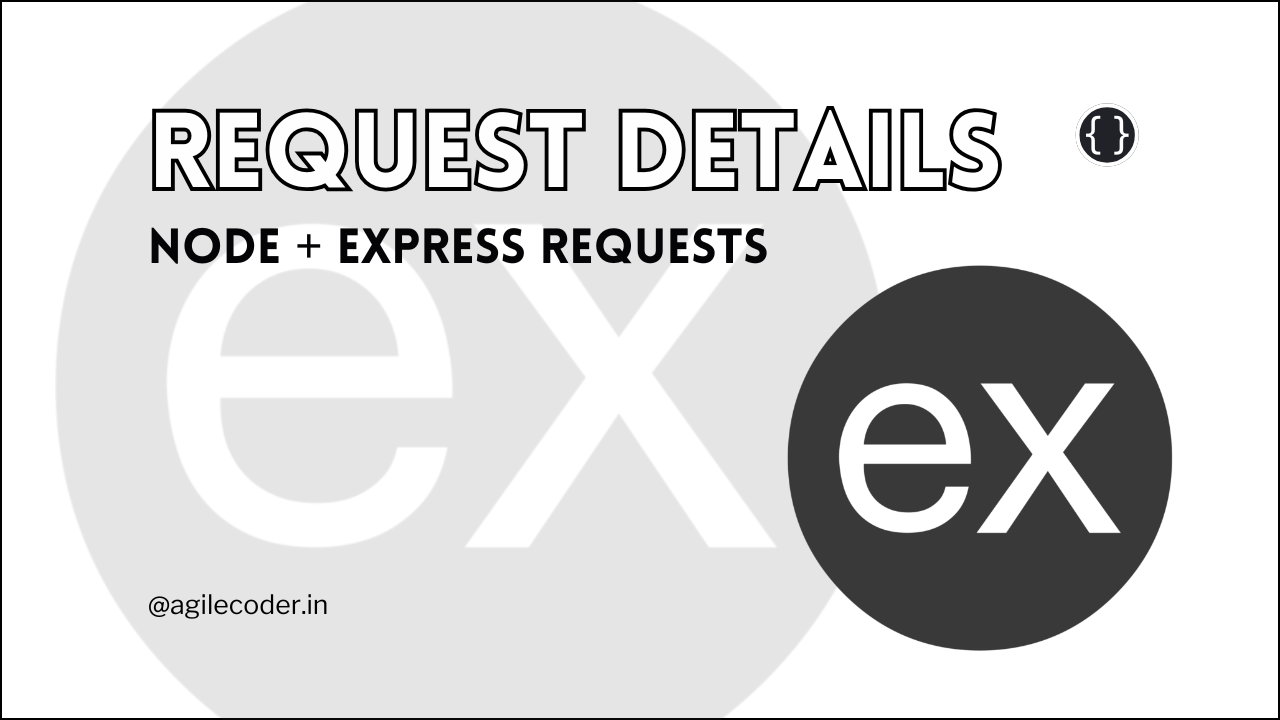The Right Way to Set Up a Node.js and TypeScript
Learn how to set up a Node.js project with TypeScript for better scalability and maintainability. This guide covers everything from initializing a project with Yarn, installing TypeScript, Nodemon, and Express, configuring tsconfig.json, and running your development server using ts-node efficiently.
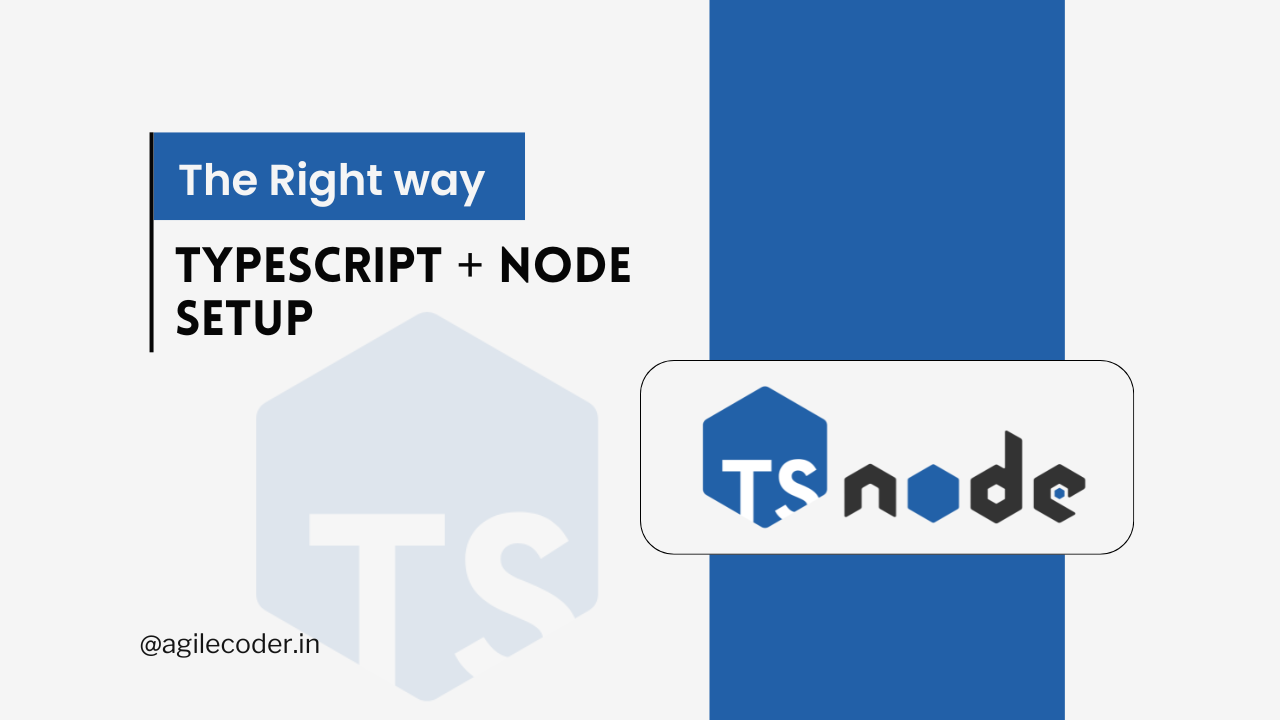
Setting up a Node.js project with TypeScript can be a game-changer for developers seeking to build scalable, maintainable, and efficient applications. TypeScript's static typing, enhanced tooling, and error-catching capabilities make it an invaluable addition to the Node.js ecosystem. In this guide, we’ll walk you through the best way to set up a Node.js and TypeScript project, covering everything from initialization to configuration and best practices.
Let's begin by initializing a Node.js project using Yarn. This process is similar for npm or other package managers as well.
Initialize the project
Open the terminal and run:
yarn init --yesInstall Typescript & Nodemon
we need to install TypeScript & Nodemon as development dependency
yarn install -D typescript nodemonInstall Express
Express will handle routing and middleware for our server.
yarn install expressSet Up Project Structure
Create the following file structure for your project
node-ts-project/
├── src/
│ ├── index.ts
│ ├── server.ts
├── package.json
├── tsconfig.jsonServer Setup
Below is a basic express server present in src/server.ts
import express from "express";
const app = express();
app.get("/", (req, res) => {
res.send("The Server is Running Fine 🚀");
});
export default app;Create the Server Entry Point
This file imports the Express app and starts the server on port 3000.
import app from "./server";
const PORT = 3000;
app.listen(PORT, () => {
console.info(`Server is running at http://localhost:${PORT} 🚀`);
});Configuring Typescript
We need to create a configuration file for Typescript called tsconfig.json in the root of the web server and provide some rules in it.
{
"compilerOptions": {
"target": "ES2020",
"module": "commonjs",
"strict": true,
"esModuleInterop": true,
"outDir": "./dist",
"rootDir": "./src"
},
"include": ["src/**/*.ts"],
"exclude": ["node_modules"]
}compilerOptions:target: Specifies the ECMAScript target version.ES2020is a good choice for modern JavaScript features.module: Specifies the module system.commonjsis standard for Node.js applications.outDir: Directory where the compiled JavaScript files will be placed. In this case,./dist.rootDir: The root directory of your TypeScript source files. Here it is./src.strict: Enables all strict type-checking options, improving code quality.esModuleInterop: Allows default imports from non-ES modules, facilitating interoperability.include: Specifies which files should be included in the compilation.src/**/*.tsincludes all TypeScript files in thesrcdirectory.exclude: Specifies files or directories to exclude from compilation.node_modulesis excluded to avoid type-checking third-party modules.
Running the TypeScript Server
Node.js can only execute JavaScript files, so we have a couple of approaches to run our TypeScript server:
Approach 1: Compile TypeScript to JavaScript
With this approach, you will compile TypeScript to JavaScript and then run the compiled code. nodemon will watch for changes in TypeScript files, compile them, and restart the server.
We need to add the following scripts in the package.json
"scripts": {
"build": "tsc",
"start": "node dist/index.js",
"dev": "nodemon --watch 'src/**/*.ts' --exec 'yarn build && yarn start'"
}Run the server in development mode:
yarn devThis setup will use nodemon to watch TypeScript files, compile them into JavaScript, and restart the server whenever changes are detected.
But, this is not a proper way of running the server in development. We can use ts-node instead.
Approach 2: Using ts-node (Recommended)
This approach is more streamlined as ts-node directly runs TypeScript code. nodemon will watch the TypeScript files and restart the server without the need for manual compilation.
We need to add a config file called nodemon.json for nodemon for this to work
{
"watch": ["src"],
"ext": "ts,json",
"ignore": ["src/**/*.spec.ts"],
"exec": "ts-node ./src/index.ts"
}
watch:["src"]: This specifies the directories or files thatnodemonshould watch for changes. In this case, it watches all files in thesrcdirectory.ext:"ts,json": This specifies the file extensions thatnodemonshould monitor. Here, it watches TypeScript (.ts) and JSON (.json) files. This is useful if your TypeScript code or configuration files change and you wantnodemonto restart the server.ignore:["src/**/*.spec.ts"]: This specifies files or directories thatnodemonshould be ignored. Here, it ignores TypeScript files with.spec.tsextensions, typically used for tests. This prevents unnecessary restarts when test files change.exec:"ts-node ./src/index.ts": This specifies the command to execute when a file change is detected. It usests-nodeto run the TypeScript entry point directly.
Then we can add the following scripts to the package.json
"scripts": {
"dev": "nodemon src/index.ts",
"build": "tsc",
"start": "node dist/index.js",
},We can run the server by running the dev command
yarn run devThat's it for this blog, if you face any problems feel free to drop a comment. I would love to resolve your query.



 LinkedIn
LinkedIn